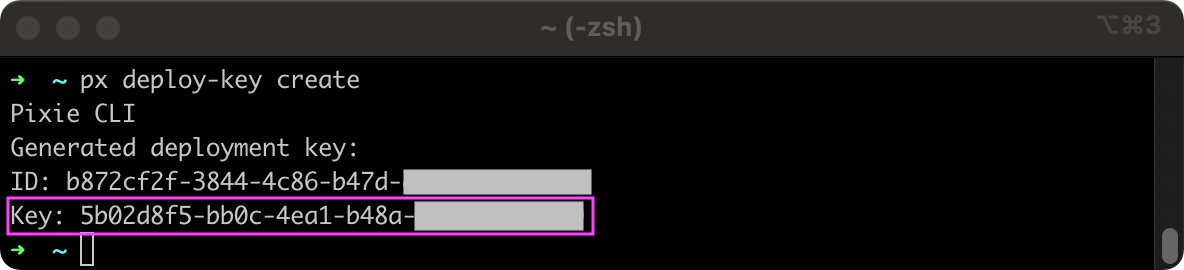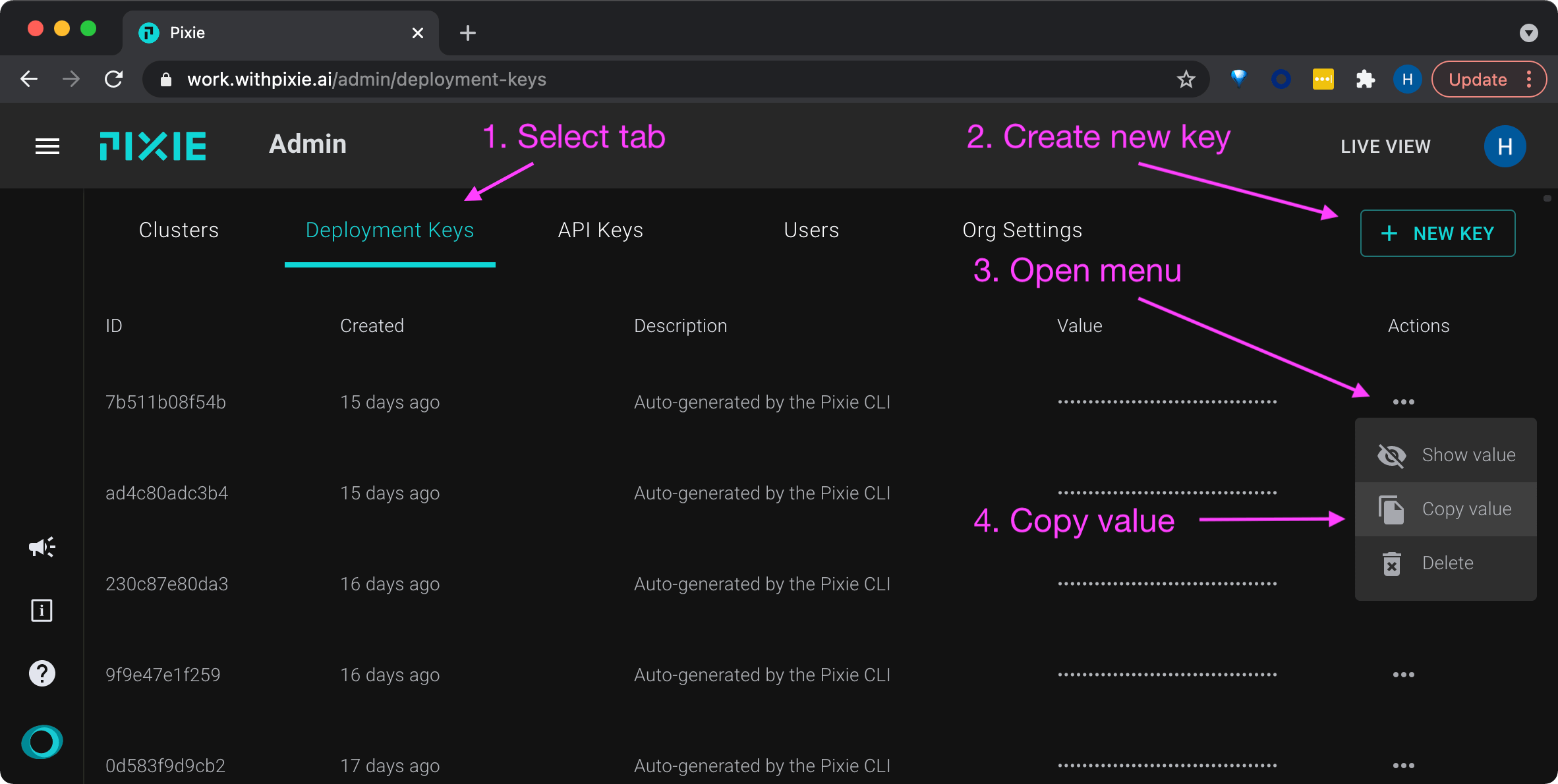EXPAND ALL
- Home
- About Pixie
- Installing Pixie
- Using Pixie
- Tutorials
- Reference
Deploy keys allow Pixie's Cloud to associate a cluster with an organization.
When deploying Pixie onto a cluster using the CLI, a deploy key is automatically created behind the scenes. When deploying with YAML or Helm, you will need to manually create a deploy key for use in the deployment process.
A deploy key can be used to install Pixie on any number of clusters. If you are installing in a cluster previously seen by Pixie, the install merges the history with the previous version in Pixie.
You can create a deploy key using either the CLI or Live UI.
In the terminal, run
px deploy-key create
Copy the output value labeled Key: